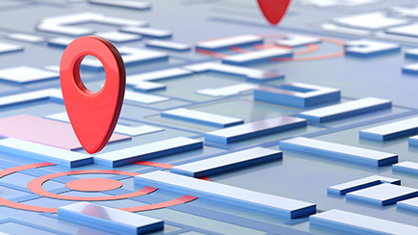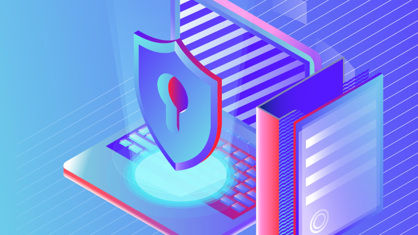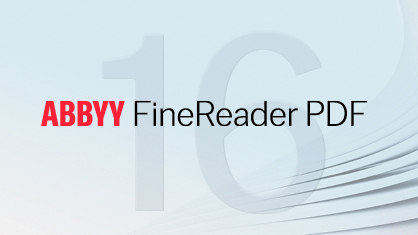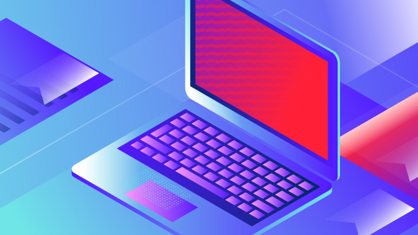Easily print driving directions
You are booking a room at a hotel or are going to a corporate event, but some of the arrival directions are only in flash and the other are sent in a separate e-mail. With Screenshot Reader, you can easily add all the necessary driving information into a Word document and then print it on single piece of paper.