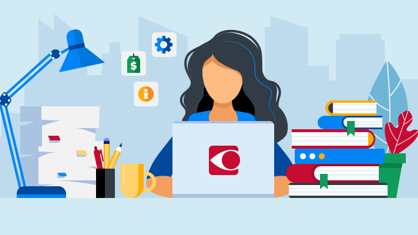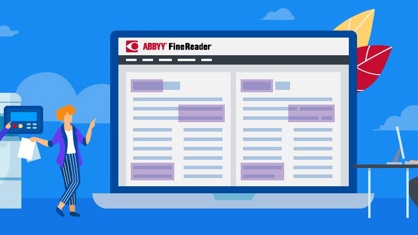With the beginning of autumn, FineReader PDF 15 is getting another update, Release 6. We have continued to expand the solution’s PDF toolset and improve its usability. In addition, with this update, FineReader PDF now offers a free PDF Viewer for Windows! Viewing PDF files is the most common thing we do with them, and now it can be done with FineReader PDF by anyone.
Get the Release 6 update
If you already have FineReader PDF, make sure you have enabled automatic delivery of updates, or click the “Check for Updates…” menu to manually trigger the update to install. If you don’t have FineReader PDF yet, get the free trial now (the link is at the end of the article)!
Now, let’s review all of the improvements one by one.
1. A new PDF tool: Split Documents
There are multiple cases when splitting a PDF document may be needed, such as to meet specific requirements when submitting documents, or to separate documents scanned into a PDF as a batch, or to separate chapters of a long document for easier use.
Splitting a PDF document into several parts is now a breeze. Select “Split Document” in the “File” menu and split the PDF into parts by maximum file size, number of pages, or as chapters by bookmarks on the first level.
You can also define how to name the files of the parts of the split document, and where to save them.
Watch the video to learn how FineReader PDF’s Split Document tool works.
Read more about splitting PDF documents.
2. A free PDF Viewer!
FineReader PDF 15 now can be a free PDF reader! With the basic features provided by the PDF Viewer, you can view, print, and save PDFs, fill in PDF forms, and review PDF documents with the highlight text and annotation tools (see the PDF Viewer functionality scope here) for free. It supports various reading modes for PDFs stored in a folder, in SharePoint, or sent as an attachment. Try it instead of another free PDF viewer for Windows, such as Acrobat Reader, and see how easy it is.
For individual users, the free version - PDF Viewer - is available with the FineReader PDF 15 Trial once the full-functional 7-day trial mode is over. (You can get the trial by the link in the end of the article.) Just keep the software installed and continue using its very basic features as a handy, modern, and safe free PDF reader if you don’t need any advanced PDF or document conversion features. (However, they are very handy, so don’t miss the chance to try them out!)
Corporate users can get multiple licenses for FineReader PDF Viewer to equip computers in their offices. Feel free to place a request to our sales team to get them. PDF Viewer licenses can be deployed and managed across an organization with the same license management tools that are used for ABBYY FineReader PDF 15 Corporate or Standard Volume licenses. Learn more about the licensing for organizations.
3. Open and save documents from SharePoint Online
With FineReader PDF 15, you can work with PDF documents stored on Microsoft SharePoint. With Release 6, SharePoint Online is supported, in addition to the previous versions. You can open, check out, check in, and save PDF files directly on SharePoint Online connected via Microsoft SharePoint Client.
4. Compare documents in Greek and Chinese languages
With Greek and Chinese languages added, now FineReader PDF 15 supports document comparison in 40 languages. Finding differences is possible even between copies of a multilingual document, for example, a bi-lingual agreement, document with foreign vocabulary or phrases used in it, and so on. Read more about comparing documents with FineReader PDF.
5. Work with your PDFs faster
To speed up adding pages from another PDF document, there is a new function "Add text from PDF", which adds the pages as they are, without performing any preprocessing. For adding pages with image enhancements (such as splitting book matched pages, deskew, etc.) automatically applied to them, or for adding pages from non-PDF files, the function "Add pages from file" is still available.
The "Pages" pane is hidden by default now in the PDF Editor. It allows to speed up and improve PDF viewing experience when flipping through the pages in a PDF document.
How to learn what is new in every FineReader PDF release
Follow our blog – subscribe with the form on the right! Also, at any time you can consult the FineReader PDF 15 Change Log, where you can find the full list of improvements and major bugs fixes for every Release. To identify the Release that you have, use the part # that you can find in the product in “Help”->”About” menu.