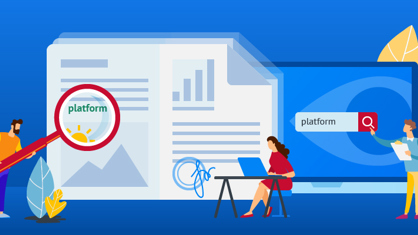FineReader lets you work with any PDF as you would work with any editable document such as Microsoft® Word. With FineReader, scanned PDFs are as editable as digitally-created PDFs. Just open a PDF file and start editing: correct typos and change data or pictures directly within in a PDF, also add, delete, and rearrange pages.
1. How to correct typos and change data
Press ‘Edit’ and start editing:
![]()
You can insert and delete typos, change text font, size, color right within in a PDF document without first converting it to MS Word:
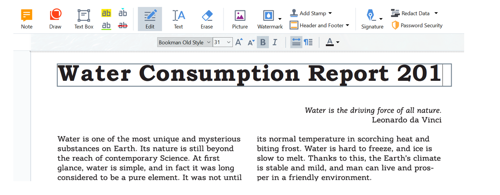
2. If you need to erase the whole area, the best tool to use is the ‘Eraser’.
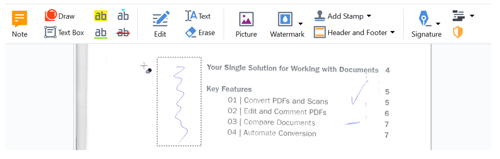
Or simply outline the area and right click with a mouse:
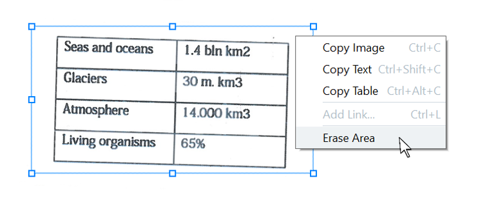
3. FineReader also allows you to reposition the lines in a normal PDF throughout the document. Just select the line or a group of lines by pressing ‘Shift’ button and move them to required position.
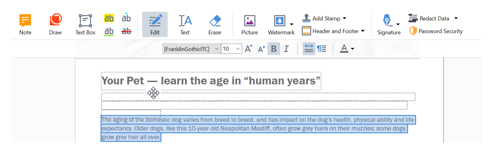
4. Is it possible to move pictures? Yes!
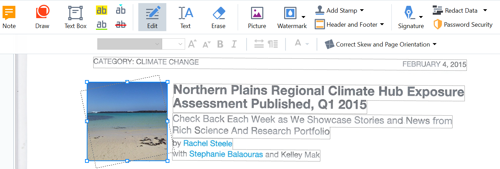
How can FineReader help in your work?
Account Managers: Easily edit downloaded SAP invoices, modify value-added tax or correct inputs, codes or date of issue.
Marketing professionals: Confidently remove or reshuffle slides in presentation previously saved as a PDF. Make edits, delete confidential slides or redact sensitive information.
Analysts: Quickly and accurately extract any area, part or number of required pages from multiple-page report and save them as a separate file for further work.
Sales representatives: No worries editing typos, grammatical errors, and spelling mistakes in a brochure absent the designers. Quickly repurpose your documents with fresh material for distribution.