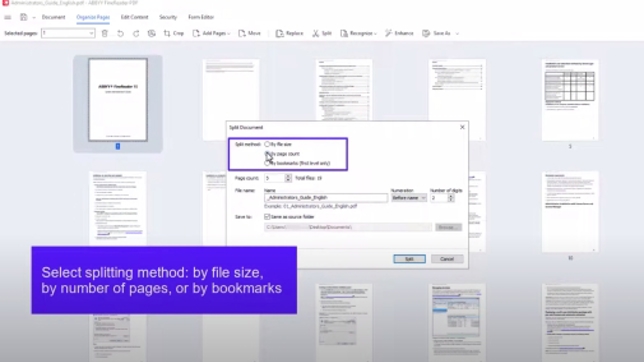Split PDF documents
The new Split Document tool allows you to separate large PDFs containing multiple pages into smaller parts. Splitting a document into multiple parts makes it easy to meet size requirements for documents to be uploaded or stored, separate documents of the same length (such as questionnaires, forms, datasheets, and so on) that were scanned as a batch into a single PDF, or save document chapters as separate PDFs.
- Open the PDF document to split in FineReader PDF.
- Click Organize Pages, then click Split.
- In Split method section, select the desired method for dividing the PDF document into single parts.
- Select By file size to set the maximum file size of the resulting parts of the split document. Each single part will not exceed the specified file size.
- Select By page count to set the number of pages that each resulting part should contain. Each single part created by the tool will contain the specified number of consecutive pages from the initial document.
- Select By bookmarks to split the PDF file each time a first-level bookmark (heading) is found in the document.
- Set up how to name the parts of the split document. By default, the name for each part will incorporate the name of the initial file with the incremental numeration added in the beginning of the file name, so that every single part has a unique file name. You may type in a different name, and you may also move the numeration to the end of the file names using the corresponding option.
- Choose a folder to save the split results.
- Click the Split button to run the splitting process.

Split by file size, by page count, or by bookmarks
Set the maximum file size for the document parts or the number of pages each part should contain. Alternatively, the tool can create a separate part each time there is a first-level bookmark (heading) found in the initial document.

Organize multiple parts of your split document
Define the file name template for the parts of the initial PDF document, including its common part and the numbering that can be placed before or after the common part. Define a save path for the split document.